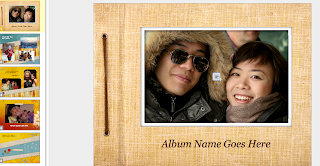My next idea using Google Docs was to use this with my students. I plan to implement Google Docs drawing with my struggling readers. I think this might be a great way to motivate them to write and share what they read. I was thinking that each pair would be given a laptop to share (the team has 10 laptops on a cart, and I also have 6 laptops in my classroom). There are 8 students in my first class. So I would really only need 4 computers. I would project my computer on the screen. We would start by retelling the story we read to our shoulder partner. Then I would allow pairs to share out. Together, the class and I, would create an oral retelling of our story. Then we can transfer this oral retelling into a written retelling with pictures. I can start by retelling the beginning of the story we have been working on. I can add words and pictures to my first part. Then students can add on to what I am saying. Together we can create a detailed retelling. I think this may really encourage my students to listen and understand what they read and what they hear. I am excited to see how the children respond to this experience.
Pages

Welcome!
Welcome to My Life as a Grad Student! This blog was set up to share my journey through graduate school at Full Sail University.
This has been the most wonderful experience so far. I am so excited to learn and to grow. This program has enhanced my knowledge in the area of Technology in Education. This has also allowed me to reflect upon myself and my teaching practices. My learning experiences have helped me to build upon my strengths as well as focus on creating a plan and learning goals in my areas that need improvement. The children I have the gift of seeing everyday deserve the best I can give. So I only hope that my adventure leads to great things that I can share with children and my fellow colleagues.
This blog will reflect my journey through the digital world. I hope you will enjoy taking part of my challenges and my successes. I can't wait to see what happens next!
Wednesday, September 22, 2010
BP_15Practical Experience Week 4(2)
My next task in Google Docs is to work collaboratively with my 2nd grade team on creating a Presentation document to go along with our new math series. Six years ago 2 Second grade teachers and myself created a Keynote to go with each unit of study in math. We had to copy and paste, add and revise, and share over our school server due to size of the file. It was a huge pain. In the end we all had a nice instructional piece to go over each math unit. Of course, it is time to change math series and the Benchmarks and Standards have changed as well. So this year, after learning about Google Docs, I thought this will be prefect to use for our new math units. Instead of sharing over the server and copy and pasting and so forth, we can use Presentation to create our instructional piece. We can do this through Google Docs in real time. I am really excited to see how this piece will turn out!
The first step is to find the theme that we want to use.
The next step is to create the title and invite others to share and view.
Another great benefit about presentation in Google Docs is the ability to embed video. I think this will be an effective way to show math in ever day life. There are so many great math clips right there on YouTube.
This is such a great way to synergize!
BP_14Practical Experience Week 4(1)
For my practical experience project this week, I decided to continue my focus with Google Docs. I ran into a few snags while attempting to share this with my team, and I really want to understand it and get the kinks worked out. I really think this will be a valuable tool for myself as well as my team.
Our first glitch was the creation of the accounts. Some of our email account names at school have been shortened due to really long last names, so this made some of the emails I entered not work correctly. Due to this being a new experience with my team and an important process going on with our Professional Growth Plan, tensions were high. This may not have been the best time to try this new tool. I have to remind myself that not everyone will be as thrilled about technology as I am. They will love it when it makes their lives easier, but hate it when it doesn’t! I should have also been more prepared. I should have had each person attempt to log on prior to our meeting.
After that roadblock, my team was really excited to see how information transferred from the forms they submitted to the spreadsheet I created on Reading Remediation children in 2nd grade. Some of my team members were worried that they may have put in the wrong information on a student, and then they were not able to get back to the document. I told them that as soon as the spreadsheet was complete, I was going to share it with them as viewers and editors. This way they can double check the information that is present for their students.They thought that was a really great way to share and edit information. Each person began to see the value of this tool. This has been a really great way to gather information without going crazy waiting for team members to give me the information and then having to input this information myself into a spreadsheet. This has saved me a great deal of time and energy, and I know that after careful explanation and tutorials, my teammates will love it as well.
Sunday, September 19, 2010
BP_13Practical Experience 3
My next adventure in Google Docs took me to spreadsheet and forms. The staff was asked to document our students for RTI (Response to Intervention). We were asked to complete a spreadsheet with student information. The problem is we are sent the spreadsheet in PDF only, so we can’t write over it, we have to print and then copy and then turn it in. Second grade also has another obstacle to overcome, that being we have a Reading Remediation class where the students are mine and others, “ours”. So for me to fill this out for 27+ children would be an overwhelming task due to not having knowledge of all the information, such as math and writing and so forth. So I recreated the spreadsheet and created a form to go with it, where each 2nd grade teacher can just fill out the form of “our” shared students and the information is put directly into my spreadsheet. I can then share this with the team, so they can edit as needed. This was a perfect solution to a major headache! Also, I recreated the spreadsheet and form for each teacher so they can add their own students as needed. This way there is no sending off to anyone. Once the information is in, the spreadsheet is done and can be edited as needed.
I absolutely love Google Docs. The possibilities are mind blowing!
BP_12Practical Experience 2
After thinking about how I can use GoogleDocs Documents with my team in my work place, I began to think about other ways to use this tool. Google Docs has many templates to help make your life easier. For example some different templates for you to choose from are family budget, albums, brainstorming templates, testing templates, and the list goes on and on.
There are also categories to choose from.
All these types of options make working with others a breeze. Whether I choose to collaborate at work on various tasks or to work with friends and family, I know that this tool will save time and create the perfect environment for me to collaborate.
BP_11PracticalExperience1
Google Docs is a great way to collaborate! This month has been my first real experience with GoogleDocs, and I love it. I even created my one-minute video on this tool last week. However, I wanted to investigate this tool further, so I chose this feature to focus on for my practical experience project. Google Docs is a web-based tool that allows users to work together in real time so that the file you are working on is the same for everyone and ready to print/and or share with others at the conclusion of the work. Google Docs offers a variety of files to work with such as documents, spreadsheets, drawing, and presentations.
After working with my Full Sail team on a document, I found it to be so easy and so effective that I shared the idea with my principal. He thought this might be a great way to collaborate and synergize.
My first attempt at using Google Docs in my work place was to work with my 2nd grade team. Each year we are asked to create a Professional Growth Plan (PGP) where we choose a topic to focus on, set a goal to meet, determine how we will measure our goal, create a timeline of learning events, and then reflect upon our outcomes. The first meeting that occurs for this PGP is where we choose our topic, set our goal, determine how we will measure our goal, and create our timeline. This usually occurs in someone’s classroom where we all sit around our computers and talk about what we should write for our PGP that is an on-line form. One person usually writes it and then sends a copy to everyone so we all have the same wording. There is usually a lot of “What did you say?” “Can you repeat that?” and “Did everyone get that?” I thought this might be the perfect opportunity to try out Google Docs.
I created a Google account for each person on my team by using their school email address, creating a team password, and using my birthday (they are free to change the password and birthday whenever they choose). Now I can invite them to edit/view a document I create that will allow us to write our PGP together at the same time. We can then just copy and paste into the formal document, and we are all set. I am really excited to see this put into action on my team. I really think this has a great deal of possibilities.
Tuesday, September 14, 2010
Monday, September 13, 2010
BP_10Comment on Bruchetta's Blog
Follow this link to Bruchetta's Blog.
BP_9Comments on Curt's Blog
Follow this link to Curt's Blog.
BP_8Planbookedu
The web 2.0 tool I chose to investigate this week is planbookedu. This tool allows teachers to create lesson plans that are saved on the Internet. This tool incorporates many options for making lesson plans that much simpler. Planbookedu has an option for creating your own templates or following an easy to create template provided by this site. One of the best functions of this tool is the ability to incorporate the Core Standards into your plans. This is made easily available by offering a place to type key words that will retrieve the core standards for that subject or key word. This is an effective way to document what you are covering.
My principal has been looking for a template that can be used school wide. He has implemented a school-wide expectation that all teachers at our school turn in their lesson plans electronically. This might be the answer to what he is looking for. This will still allow each teacher to be individualized in his or her plans, yet administration could have daily access to lesson plans.
Planbookedu also offers the ability to attach files. This allows the teachers to add files that they have created to their plans. So materials are readily available for each lesson.
Planbookedu offers a basic plan that is free and a more advanced plan that only costs $20.00 a year, and they offer group discounts. If schools want electronic plans, this might be the way to get this accomplished.
I began to play around with the plan book, and I think this is going to be a great tool to incorporate into my classroom. I anticipate that this tool will make my lesson planning more effective and more efficient.
Friday, September 10, 2010
BP_7OMM_VoiceThread
BP6_Comment on Britni's Blog
Follow this link to Britni's Blog.
Thursday, September 9, 2010
BP5_Comment to Jeremy
Follow this link to Jeremy's Blog.
BP4_GoAnimate
I researched GoAnimate.com to implement with my struggling readers as a motivational tool. GoAnimate.com was created to provide a creative outlet; which will certainly allow my picture smart kids to really thrive. GoAnimate allows the user to make cartoons and direct cartoons, as well as share with others, and it is Free! This tool even allows the user to select a theme from a multitude of choices, create a character and even add voice and music to the cartoon. This hits on so many intelligences; which is the focus of my AR project. So I am really hoping that this tool gets my kids motivated and excited about learning. I also think this will encourage my students to see the value in learning and creating something in which they can take pride.
I am currently working with children who are struggling and who often experience low self-esteem. One of my goals for this year beyond helping these children grow as readers is for each child to feel good about himself or herself and to really want to learn. I realize that sometimes standing on my head is going to be what it takes to get these kids to break down their walls and feel safe enough to make mistakes and take risks. So to begin the head standing process, I introduced my procedures and routines for my groups by creating a video of myself in Second Life.
Each year my school comes up with an adventure “theme” for learning. This year we took the adventure to the Arctic. So I used Screen Flow to shoot some footage of my Avatar in Antarctica. My kids loved seeing me in the snow flying around while I explained my expectations for my class. I gained their attention and began the motivation process. My intention was this, yet it went beyond this as the day went on. I had several students from different groups ask me if they could do that too. I told them that if they gave themselves and me 100% that we would create an animation project to share what they have learned and see them as a cartoon.
GoAnimate.com is the perfect answer to how I can create this project with my kids. They are going to love working with this tool.
I think this will be such an amazing way for my kids to work with text in a manner where they think we are just having fun. This will take a great deal of work, planning, and creativity; which will allow my kids to really dive into learning.
Saturday, September 4, 2010
BP_Diigo Group
Diigo was a shocking experience. I had no idea such an option even existed.
Diigo is a website that offers the capability of storing all of your internet workings in one place. It is a more advanced form of bookmarking. Instead of just being able to return to your favorite site, you can organize your sites by topics and themes. You also have the capability to take notes by highlighting information and by adding a stickie note to a site and or article. You can record your thinking on these notes. You can also share this information with friends and colleagues. This really is the part that I was most impressed with. I can actually find valuable information, write specifics about the topic, and send this to anyone I choose. I love that feature!
Diigo also allows the user to create groups and join groups of interest. Groups allow people from all over the world to share thoughts and information with one another. Think of the possibilities! The mind cannot even begin to comprehend all the information that can be brought right to your fingertips.
Diigo will be a great way to keep all of my research in one place, as well as get new ideas from various groups of interest. I have already invited my critical friends, but have only heard from two of them. So hopefully my other 2 will join me soon. I also think the note taking ability and sharing of my thoughts about a particular site and or article will be extremely helpful in my research phase of my Action Research project.
I am looking forward to really exploring this resource. There is so much to see and to learn!
Diigo is a website that offers the capability of storing all of your internet workings in one place. It is a more advanced form of bookmarking. Instead of just being able to return to your favorite site, you can organize your sites by topics and themes. You also have the capability to take notes by highlighting information and by adding a stickie note to a site and or article. You can record your thinking on these notes. You can also share this information with friends and colleagues. This really is the part that I was most impressed with. I can actually find valuable information, write specifics about the topic, and send this to anyone I choose. I love that feature!
Diigo also allows the user to create groups and join groups of interest. Groups allow people from all over the world to share thoughts and information with one another. Think of the possibilities! The mind cannot even begin to comprehend all the information that can be brought right to your fingertips.
Diigo will be a great way to keep all of my research in one place, as well as get new ideas from various groups of interest. I have already invited my critical friends, but have only heard from two of them. So hopefully my other 2 will join me soon. I also think the note taking ability and sharing of my thoughts about a particular site and or article will be extremely helpful in my research phase of my Action Research project.
I am looking forward to really exploring this resource. There is so much to see and to learn!
Thursday, September 2, 2010
BP2_iGoogle Screen Shots
iGoogle Screen Shots
These screen shots were created to share my iGoogle PLE. This was a new experience for me. Creating a variety of tabs and resources according to location was like creating my own personal planner. This will be extremely helpful in all areas of my life, personally, professionally, as well as academically.
Screen shots were taken off of my MAC Book Pro. This allows me to take photos directly off of my screen. This is a fantastic tool.
iGoogle Home Page
These screen shots were created to share my iGoogle PLE. This was a new experience for me. Creating a variety of tabs and resources according to location was like creating my own personal planner. This will be extremely helpful in all areas of my life, personally, professionally, as well as academically.
Screen shots were taken off of my MAC Book Pro. This allows me to take photos directly off of my screen. This is a fantastic tool.
iGoogle Home Page
Wednesday, September 1, 2010
BP1_Google Reader
 |
http://reader.google.com Google Reader Google Reader is a great way to keep up with your favorite websites. Creating an account is quite easy and only takes a few minutes to accomplish, even for those who need a wider learning curve when technology is involved. Once you have created an account, you are able to subscribe to as many websites as you choose. This will allow the latest information to be right at your fingertips. This information is also organized by site and themes to create a well managed location for the latest news that is relevant to your likes and interests. You may even add Google Reader as a Gadget to your iGoogle home page. This gives you instant access to updates created by your favorite sites. For example, I recently subscribed to the following sites: U.S. Department of Education's website at http://www.ed.gov/ Education News at http://www.topix.com/education Primary Games: The Fun Place to Learn at http://blog.primarygames.com Primary School Articles at http://www.suite101.com/primaryschool Primary Reading at http://primaryreading.pbworks.com/Resources-and-Ideas These sites are updated periodically throughout the day, week or month depending upon the site. Instead of having to log on several times a day to determine if the news that has been posted is of interest to me, I am notified through my homepage when an update has been uploaded. The title gives me a clue about the update, and I am then free to decide if I would like to investigate the information further. This saves me time and allows me easy access to up-to-date information. These sites were chosen due to the relevance they play in my professional life. I am currently teaching a Reading Remediation class that is an outside-of-the-box type of plan that was created to meet the needs of our struggling readers. The class size amendment, No Child Left Behind among other State and National mandates have a direct impact on my ability to make a difference with this project. I would like to be immediately aware of various state and national decisions that may impact this program as well as the education of my own two children. So Education News and the U.S. Department of Education's sites are a helpful tool in providing me up to date information. Primary Games, Primary School Activities, and Primary Reading all provide ideas and resources that I might use in my reading classroom. My goal is to be current in ideas and techniques that demonstrate best practices. These sites allow me to review options to better my instruction. Google Reader allows the possibilities in the classroom to be endless. For example, if you were teaching children about weather patterns. You might log in to your Google Reader account and search weather sites. After subscribing to the sites of your choice, you will receive the latest information right to your home page. This can be very exciting, especially if you are living in Florida during Hurricane session! This was a great learning experience for me. I am now able to organize my information, as well as stay well informed in all of my areas of interest. |
Subscribe to:
Comments (Atom)